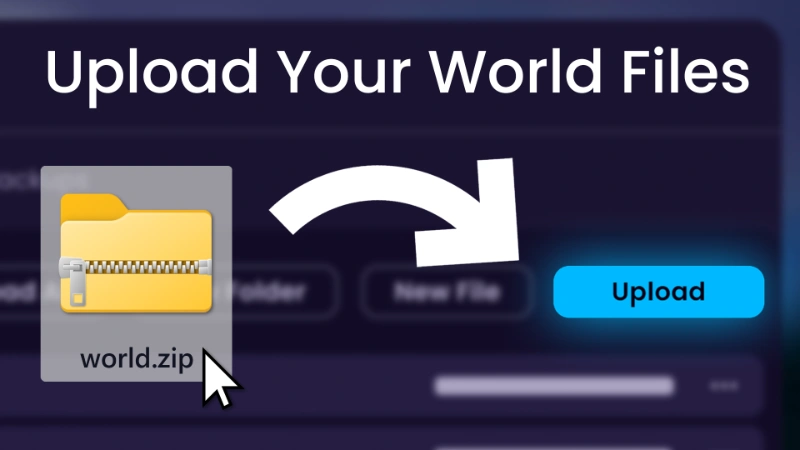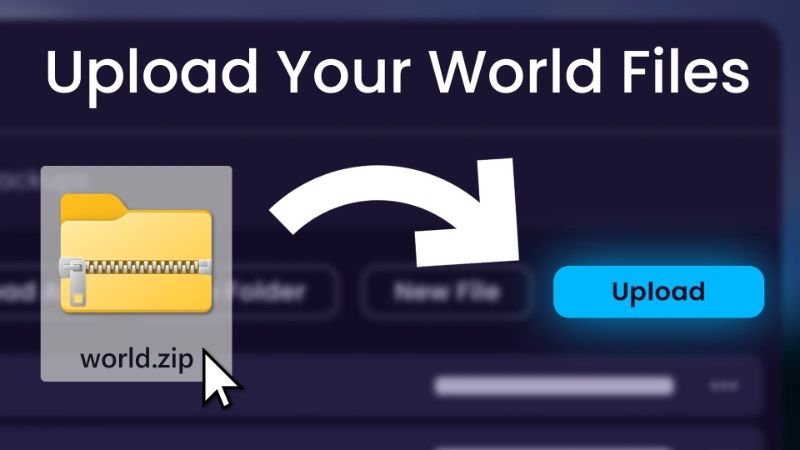
How to Upload Your Minecraft World to WiseHosting?
Another update in our list has been completed and published - WisePanel now allows folder and file uploads up to 10GB in size! Files bigger than that can still be uploaded using the SFTP client, or in multiple parts through the Panel.
How to Upload Your World?
Uploading your world has never been easier - just click the button "Upload" and watch the magic happen! Jokes aside, here's a quick guide from our FAQ:
Log in to your Game Panel and stop your server.
Navigate to "Files" tab and click on the button "Upload".
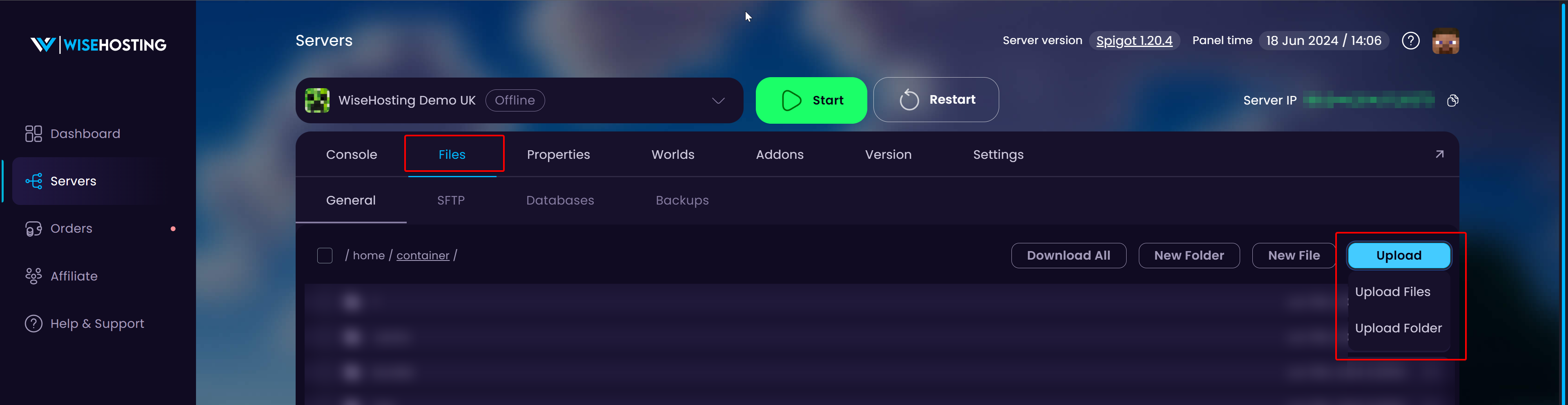
If you have a .zip or similar archived file of your world, choose "Upload Files";
If you have a folder of your world, choose "Upload Folders";
Choose the file(s) from your computer, wait for the uploading to complete.
If you uploaded a folder, skip this step and move straight to the next one!
But if you uploaded a .zip or similar archived file: find it from the Files tab list, right-click on it and choose "Unarchive" to unpack the file.
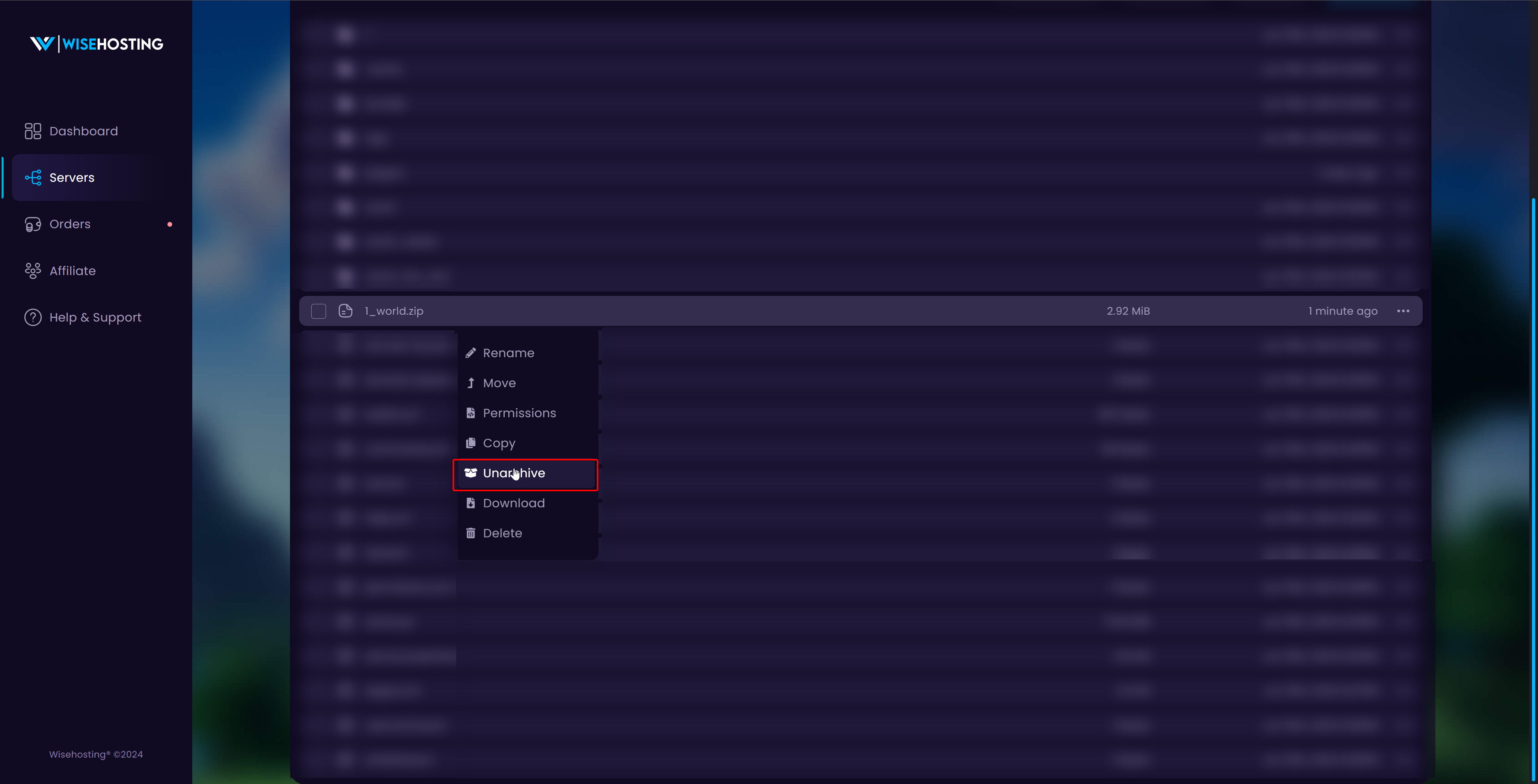
Navigate to "Worlds" tab and Activate the world you just uploaded! Your new world name = it's folder name.
If the world did not appear in the tab "Worlds", head back to the "Files" tab and make sure that your world is not inside multiple folders. The world files should be displayed as soon as you click on the folder.
Should you have any questions or problems with uploading your world - feel free to contact our Support Team through your Client Area.